First, for a DAC (Digital to Analogue Converter) to work with iPhone/iPad, the DAC must have a XMOS chip that is iDevice ready.
http://www.xmos.com/products/reference-designs/ipad
Extract from link
"The XMOS USB Audio Interface for iPad simplifies the design of products requiring USB connectivity to audio and control interfaces for Mac, PC and iPod, iPhone and iPad devices. Using High Speed USB 2.0, it allows high quality digital audio, MIDI and control data to be transferred between the host Mac, PC or iOS device and the XMOS interface."
If the XMOS chip is unsuitable, a message will pop on the iPhone/iPad indicating that the DAC is drawing too much power even when some DACs have their own power.
Setup
Next, a "Lightning cable to USB Camera Adapter" is required to connect the DAC to the iPhone.
 |
| Lightning cable to USB Camera Adapter |
For my case, I had the latest iOS 9.2 on the iphone 6S
(Jan 20, 2016 - iOS 9.2.1 proves to be better when it solves the clipping issue)
There are two ways to read FLAC files.
1. Reading FLAC files from NAS connected to router
2. Storing FLAC files locally in the iPhone/iPad and play directly
In both cases, I had to limit the iPhone volume to 2 bars below MAX and adjust the amplifier volume to reduce clippings.
PRO:
1. This setup will allow max enjoyment without distraction of the macbook or bright screens.
2. No hot laptops burning tights.
CON:
No EQ software or choice of players like VOX available to give color to the music.
Reading FLAC files from NAS
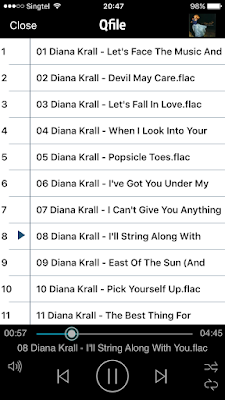 |
| Screenshot of QNAP's Qfile browser / player. |
Depending on your NAS, most popular NAS will have an iPhone/iPad app where the FLAC file can be played and streamed onto the iDevice.
Storing FLAC files locally in the iPhone/iPad and play directly
Thankfully for mature in technology and app, we are now able to store and play FLAC locally from the iPhone & iPad.
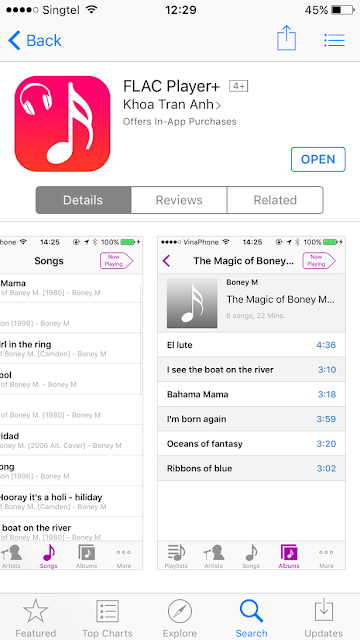 |
| FLAC Player+ from the App store |
You need the FLAC Player+ app to be installed on the iDevice.
It is a FLAC player and also has uploading capability to transfer files from PC/MAC via IP address on the iPhone. Simply follow the instructions. Real easy.
There after, use the FLAC player+ to play the files.
In the NAS option, when the iPhone go into LOCK mode, there is a delay in playing and then clipping occurs. To remedy, i had to stop the player in the lock screen, forward and reverse the chapter and resume playing to rid the clipping.
However in the FLAC Player+ option, the playing of song is normal and there was no delay or clipping when the iPhone go into LOCK mode.








No comments:
Post a Comment